WordPress is one of the most popular content management systems (CMS) in the world. With its user-friendly interface and vast library of plugins and themes, it’s no wonder why so many website owners choose WordPress to power their online presence. However, this popularity also makes WordPress a prime target for hackers, and if your site is not properly secured, it could be vulnerable to malware attacks.
Malware is malicious software that is designed to damage or disrupt computer systems. When it comes to WordPress sites, malware can take the form of viruses, trojans, worms, and other types of malicious code. If your site has been infected with malware, it can cause a range of problems, including slow performance, data loss, and even complete site shutdown.
But don’t worry, in this guide, we’ll walk you through the steps to take in order to clean your site from malware and protect it from future attacks.
Table of Contents
- Understanding Malware
- Signs of Malware Infection
- How Malware Gets into Your WordPress Site
- Steps to Remove Malware from Your WordPress Site
- Backup Your Site
- Scan Your Site for Malware
- Identify and Remove Malicious Code
- Update Your WordPress Core, Plugins, and Themes
- Reset Your Passwords
- Reinstall WordPress
- Add Security Plugins
- Tips to Prevent Malware Infections in the Future
- Conclusion
- FAQs
Understanding Malware
Malware is a type of software that is specifically designed to harm your computer, steal your data, or cause other types of damage. Malware can take many different forms, including viruses, trojans, worms, and ransomware. Malware is typically spread through email attachments, downloads, or infected websites.
In the case of WordPress sites, malware can be introduced through vulnerabilities in the core software, plugins, or themes. Hackers can exploit these vulnerabilities to gain access to your site and inject malicious code.
Signs of Malware Infection
If your site has been infected with malware, there are a few common signs to look out for:
- Your site is running slowly or is unresponsive
- Your site has been flagged as dangerous by Google or other security tools
- Your site is redirecting to other sites or spammy content
- Your site is displaying pop-ups or other unwanted ads
- Your site is sending spam emails
If you notice any of these signs, it’s important to take immediate action to clean your site.
How Malware Gets into Your WordPress Site
There are many ways that malware can get into your WordPress site. Some of the most common methods include:
- Outdated software: If you’re running an outdated version of WordPress, plugins, or themes, you may be vulnerable to security exploits that can introduce malware.
- Weak passwords: If your WordPress admin password is weak or easily guessable, hackers can gain access to your site and inject malware.
- Unsecured plugins: Not all plugins are created equal, and some may have vulnerabilities that can be exploited to introduce malware to your site.
- Unsecured themes: Similarly, some themes may have vulnerabilities that can be exploited by hackers.
- Infected computers: If you use a computer that has been infected with malware, it can spread to your site if you log in to your WordPress admin panel from that computer.
Steps to Remove Malware from Your WordPress Site
If your site has been infected with malware, it’s important to take immediate action to clean it up. Here are the steps to take:
1. Backup Your Site
Backing up your site regularly is important in case something goes wrong during the malware removal process. It’s a good idea to create a backup before making any changes to your site. That way, if something goes wrong, you can easily restore your site to its previous state.
There are a few ways to backup your WordPress site, including using a plugin, backing up your site through your web host, or manually creating a backup. Whichever method you choose, make sure you store your backup in a safe and secure location, such as an external hard drive or cloud storage service.
Once you have created a backup, you can proceed with removing the malware from your site.
2. Scan Your Site for Malware
Before you start cleaning up your site, you’ll want to scan it to identify all the malware that needs to be removed. There are many WordPress security plugins that can help with this, such as Wordfence or Sucuri. These plugins will scan your site and identify any malicious code that needs to be removed.
3. Identify and Remove Malicious Code
Once you’ve identified the malware on your site, you’ll need to remove it. This can be a difficult process, as malware can be hidden in many different places, including your theme files, plugin files, and even your WordPress core files. You can use the information provided by the security plugin to identify where the malware is located, and then manually remove the code from those files.
4. Update Your WordPress Core, Plugins, and Themes
Outdated software is one of the most common ways that malware gets into WordPress sites. To prevent future infections, it’s important to keep your WordPress core, plugins, and themes up to date. You can do this by regularly checking for updates in your WordPress dashboard and installing them as soon as they become available.
5. Reset Your Passwords
If your site has been infected with malware, it’s possible that your WordPress admin password has been compromised. To prevent future attacks, you should reset your password and make sure that it is strong and secure. This means using a combination of letters, numbers, and symbols, and avoiding easily guessable phrases or words.
6. Reinstall WordPress
In some cases, the malware on your site may be so deeply embedded that it’s difficult to remove completely. If this is the case, you may need to reinstall WordPress from scratch. This will wipe your site clean and give you a fresh start. Just be sure to backup your content and data before doing this.
7. Add Security Plugins
To further protect your site from future malware infections, you can add additional security plugins to your WordPress site. These plugins can help to detect and prevent malware, as well as provide additional security features such as two-factor authentication and login lockdowns.
Tips to Prevent Malware Infections in the Future
In addition to the steps outlined above, there are a few additional tips that can help you prevent malware infections in the future:
- Use strong passwords for all accounts
- Keep your WordPress core, plugins, and themes up to date
- Only download plugins and themes from reputable sources
- Use a security plugin to scan your site regularly
- Install an SSL certificate to encrypt data on your site
Conclusion
Removing malware from your WordPress site can be a time-consuming and frustrating process. However, by following the steps outlined in this guide, you can clean your site and prevent future infections. Remember to keep your site up to date, use strong passwords, and use security plugins to keep your site secure.
FAQs
- Can malware infect my site if I’m using a security plugin?
- While security plugins can help prevent malware infections, they are not foolproof. It’s important to use a combination of security measures to protect your site.
- How can I tell if my site has been infected with malware?
- Common signs of malware infections include slow performance, redirects, and spammy content. You can also use a security plugin to scan your site for malware.
- Can I remove malware from my site myself, or do I need to hire a professional?
- If you have experience with WordPress and website security, you may be able to remove malware yourself. However, it’s often best to hire a professional to ensure that all malware is removed and your site is properly secured.
- How often should I scan my site for malware?
- It’s a good idea to scan your site for malware on a regular basis, such as once a week or once a month. This can help you catch any potential infections early and prevent them from causing serious damage to your site
- What should I do if my site is infected with malware?
- If your site is infected with malware, you should take immediate action to remove it. Follow the steps outlined in this guide, and consider hiring a professional if you’re not comfortable doing it yourself.
- How can I prevent my site from getting infected with malware in the first place?
- Keeping your WordPress core, plugins, and themes up to date, using strong passwords, and only downloading plugins and themes from reputable sources can all help to prevent malware infections. Additionally, using a security plugin to scan your site regularly and adding additional security measures such as two-factor authentication can also help keep your site secure.
Remember, keeping your WordPress site secure is an ongoing process. By following the steps outlined in this guide and taking steps to prevent future infections, you can help protect your site and keep it safe from malicious attacks. Don’t wait until it’s too late – take action today to secure your WordPress site.