If you landed on this page, you most likely want to learn more about WordPress maintenance. It’s a hot topic and many WordPress users like you – are searching for the best tips to make sure their sites run smoothly.
And yes, unless you are running a huge business site, you will be able to do your own WordPress site maintenance.
Hiring a WordPress maintenance agency to take care of your site is awesome. This way, you can fully focus on scaling your business or spending time with your family.
However, if you are on a tight budget or you are passionate about WordPress, you can do your own site maintenance.
Don’t know how to start? Here is our WordPress maintenance guide; it’ll help you maintain your site like an expert.
Mandatory Tasks (Red Code)
WordPress maintenance covers a large array of activities; all of them are important, but a few activities are critical for the existence of your site. Unfortunately, users have a tendency of ignoring some of these important tasks.
Website Security
You must be aware that a site is never secure enough. Website security isn’t an endpoint, it’s a journey. Start this journey by installing a security plugin. Luckily, developers have created plugins that considerably strengthen site security. In no particular order, check these plugins aimed at securing your site: Wordfence, Defender, All in One WP Security and Firewall, and Sucuri Security.
These plugins do most of the legwork for you, but it’s still not enough. You have to do a few other tasks like:
- Username and password audit. Are you using “admin” as a username? You have significantly simplified the work of a hacker. Audit your passwords and change them regularly.
- Check the users and their contributions. Delete users that don’t need access to the site anymore, or reduce their privileges. More or less, each user is a vulnerability, so deleting them improves security as long as it doesn’t affect the site performance.
Regular Backups
You don’t appreciate the value of a backup copy of your site until you desperately need one in emergency situations. Don’t make the same mistake, your site must have a safety net! UpDraftPlus, BackupBuddy, Duplicator, and BackWPUp are some of the most used backup plugins.
Install your backup plugin of choice and look through all its options. Most plugins allow you to perform automated site backups, and let you choose the backup frequency and where to save the files. If possible, set up more remote locations to save the backup copy.
Don’t forget to check the existence and integrity of the backup copies from time to time.
Update Everything
Updating your WordPress version, themes, and plugins is a snap. We wrote previously on how to update WordPress to the latest version, while updating the themes and plugins is a matter of a few clicks. Users ignore it probably due to its simplicity.
Don’t make the same mistake. Even minor updates may contain patches that improve the security of your site. Check out this table featuring WordPress vulnerabilities; a hacker has more than enough opportunities to harm your site if you use an old version of WordPress.
Have you ever heard of the Panama Papers? This was a huge data leak revealing how wealthy people and political leaders hide their money in offshore entities. It seems like a Revolution Slider plugin vulnerability let the hackers steal huge amounts of data. Hiding so many secrets and getting hacked due to a plugin that wasn’t updated…not cool at all, right?
Check Site Indexability
Lots of people simply don’t check whether their site is indexed by search engines, especially by Google. That’s because not many sites are deindexed, but that’s still not a good enough reason to not check if your site is being indexed by search engines.
All you have to do is to search site:yoursite.com in Google and look at the search results. Google has indexed your site if the results are webpages of your site. Take a look at Google Analytics and Google Search Console for more details about your indexed webpages.
Test Your Forms
The vast majority of sites have at least a contact form. You may lose precious leads if you didn’t configure the form properly. A basic test is to send yourself a message via the contact form. Did it arrive in the desired inbox? Cool…the form works and you haven’t missed any good opportunities.
Highly Recommended (Yellow Code)
Red Code recommendations are to keep your site secure, indexed by search engines and reachable by leads. Yellow Code suggestions are to make the site more attractive to visitors. I doubt that your site will generate solid revenue if you don’t apply the following tips.
Speed Improvement
Some people claim that speed is the new SEO. This is an exaggeration, but certainly, a fast loading website is a must-have for a profitable business.
Start your speed optimization process by benchmarking your current asset. GTMatrix or PageSpeed Insights are great tools to test a site’s loading speed. These provide quality data and useful tips to improve loading time.
The hosting performance matters a lot in the speed equation. Evaluate the host quality and choose a superior plan, or change the provider. The theme used is another determinant factor – is it built with speed in mind? Is it built using the latest technologies?
Next on your speed improvement strategy would be a caching and image optimization plugin. WP Super Cache and W3 Total Cache are good caching plugins, while Smush It and Short Pixel optimize images properly. Millions of users are satisfied by these four plugins, so test drive them confidently.
Last, but not least, delete unused themes and plugins. These slow down the loading speed and may contain vulnerabilities.
Database Optimisation
Blog posts, comments, and categories are all stored in tables within a database. If you are not a techie, you may have disregarded this, but you can’t ignore cleaning up the database. The default WordPress installation is made up of 12 tables, but many installed plugins generate new tables. Over time, these additional files make your site load more slowly.
Experienced users know how to clean up a WordPress database, but you can do it faster and easier with plugins. WP-Optimize accurately cleans up WordPress databases, use it worry-free!
Uptime Monitoring
Perfect is the worst enemy of done, and website up-time is a living testament to this statement. Your site can’t be available 100% of the time, but you have to do everything possible to strive for perfection.
Use your up-time monitoring tool of choice and audit the site downtime. Determine the causes of downtime periods and craft a strategy to reduce them. Usually, server updates and site maintenance are responsible for your site being unavailable.
Recommended (Green Code)
The following tasks are less important than the previous ones, but they must be performed if you expect your site to attract leads and clients. They are simple to accomplish but can be time-consuming in some cases.
Comment Moderation
Comment moderation is a delightful activity when users’ contributions are on-topic. Sadly, the majority of comments submitted are about improving sexual life and paying a commission to earn a huge amount of money!
Nowadays, comment moderation is almost equivalent to spam removal. Use Akismet plugin to save you time; it works miracles against spam comments. However, Akismet isn’t perfect, so it’s recommended to look through comments before letting the plugin delete them permanently.
You may delete insightful comments if you follow it blindly, which will only annoy your users. Don’t forget to reply to genuine comments – readers appreciate that you care about their opinions.
Check Internal and External Links
You linked to other sites through your posts, but some sites have been abandoned, and linking to them hurts the user experience. Go to Google Analytics and Google Search Console and check for broken links.
This Wordstream tutorial can help you with this. Still, once again, a plugin does the legwork for you – for instance, Broken Link Checker monitors your site and looks for broken links.
WordPress maintenance isn’t limited to just these tasks, but these are essential for running a functional site. Use this checklist to ensure your site runs smoothly. Do you have an important tip to share with us? Please leave us a comment and share your WordPress maintenance tips and tricks!